
|
Need somewhere to post your podcast?
Now that you've created your podcast, you need somewhere to post it. The place to which you send it is called your host site. Posting it means making it available on the internet.
If you already have a website you can usually make your podcast available from it. (You may have to contact your webmaster to find out certain information to do so.)
If you don't have a website, there are many free or inexpensive places you can use. Simply search "podcast host sites" or try one of these:
Once you've signed up, follow these quick, easy, step-by-step tips!
After Recording & Editing your podcast:
- Click Mixed (under Save Track);
- Name & save your file. An MP3 conversion window will appear. Click to convert;
- ID3 tag info accompanies a podcast when it's loaded into an aggregator such as iTunes or exported to an MP3 player like an iPod; fill this out & click OK. Then click the button on the Recording Interface that says Upload Podcast;
- Click the 3rd option in the Welcome window, Create Podcast from Existing Audio File;
- Click to Open the podcast you just recorded;
- When you're asked what type of podcast you want to create, click Podcast Basic the first time, just so
you can get used to the process; click Next in the Audio File window;
- In FTP Host Selection Window, enter the name of your new host (for example, libsyn); enter the ftp of your host (for example, ftp.libsyn.com) in FTP address field. Then enter whatever login name you've chosen (or been assigned) in FTP login name & user name fields; enter your password in the Password field; enter the link to your site (for example, http://libsyn.com/media/XXXXXXX/ )in Link to your website field. Click Next;
- In the Feed Info window, enter the name of your podcast in the Podcast Feed Name field; enter the title of the episode and a brief description in the appropriate fields marked required. Click Next;
- In the Podcast Episode Info, fill in the name & description again if it hasn't been autofilled, then click Next;
- In the FTP Info window, fill in 21 in the Port field, leave Upload Path blank, & click Next;
- In the Upload Information window, click Upload and your podcast is on its way to the host site!
|
Get ePodcast Producer Today!
|
ePodcast Producer requires a PC running Windows 2000, XP and Broadband Internet connection (DSL/Cable/LAN).
Purchase the full version for just $249.95.
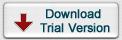
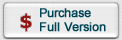
|
|
Home | Products | Free Demo | IAS Blog | Purchase | Support | Search | Site Map | Policies | Education | About Us | Tutorials | Podcasting | Press | Shipping | Add link
© 2007 by Industrial Audio Software, Lopez Island Washington. All Rights Reserved.

|
|





